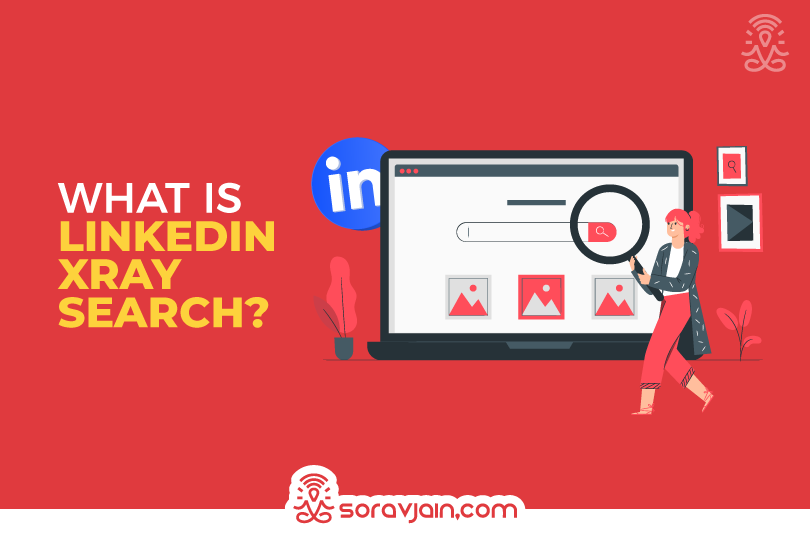LinkedIn has over 950 million users globally, making it the largest professional network online. As someone who has spent years in digital marketing, I’ve realised that navigating LinkedIn’s search functionality can sometimes feel limiting, especially if you’re trying to locate that perfect profile. Whether you’re a recruiter, a hiring manager, or someone in business development, finding the right candidate or contact quickly is essential. This is where LinkedIn Xray Search has been a game changer for me.
LinkedIn Xray Search is not a hidden feature LinkedIn directly offers; instead, it is a method that professionals like myself use to make the most out of LinkedIn’s vast database. It’s a precious tool if you want to uncover profiles that wouldn’t appear in LinkedIn’s native search. Xray Search can streamline that process if you’re trying to find new prospects, potential hires, or specific industry experts.
Table of Contents
What is LinkedIn Xray Search?
So, what exactly is LinkedIn Xray Search? Simply put, it’s a way to use Google’s search engine to target LinkedIn profiles, bypassing LinkedIn’s built-in search limits. It’s often employed by recruiters, digital marketers, and freelancers who want to find specific individuals or companies efficiently. For me, this has been especially useful when I need to cast a wider net without being restricted by LinkedIn’s premium account prompts or search result caps.
Let’s break down a real example:
You’re a recruiter searching for a Marketing Manager in Chennai who specialises in Meta Ads. LinkedIn’s internal search might return limited results or prompt you to upgrade your account for more extensive data. However, by using LinkedIn Xray Search, you can simply type the following query into Google:
site:linkedin.com/in “Marketing Manager” “Meta Ads” Chennai
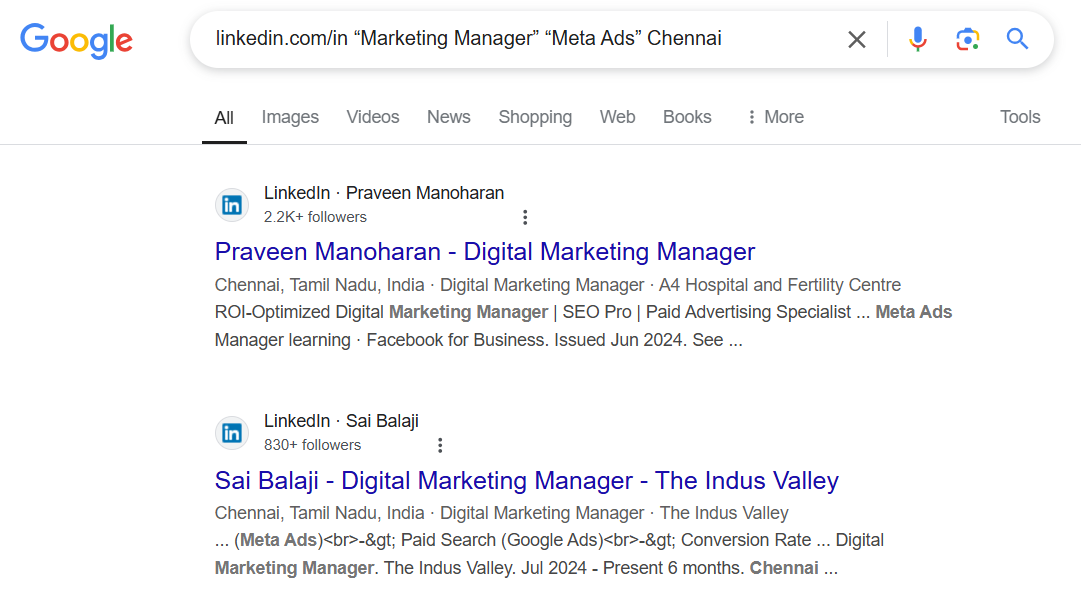
This will show all profiles of marketing managers in Chennai who have mentioned “Meta Ads” in their profiles. Google’s search engine scours LinkedIn for you on LinkedIn, returning a list of URLs to profiles that meet your criteria even with people not in a third-degree connection.
Why You Should Use LinkedIn Xray Search
1. Bypass Search Results Limitation:
One of the biggest limitations I encountered when using LinkedIn’s free search was the limit on profile views. Here’s a quick rundown of the limits:
- Free LinkedIn Account: 100 searches.
- Premium Business Account: 1000 searches
- Sales Navigator and Recruiter Lite: 2,500 searches.
When you’re searching at scale, these limits can feel frustrating. LinkedIn Xray Search bypasses these restrictions, giving you virtually unlimited access to profiles using Google’s search engine instead of LinkedIn’s. This has been a lifesaver when I’ve needed to search for a large number of profiles without worrying about hitting a wall.
2. Gain Visibility of all LinkedIn connections
Another limitation I’ve faced while using LinkedIn’s internal search is the ability to view profiles, often limited to first and second degree connections. Third-degree connections and profiles outside your network may either not appear or show up as incomplete profiles with a “Connect” button rather than full details or say, “You don’t have access to this profile.”
Using LinkedIn Xray Search, you can access public profiles outside your immediate LinkedIn network. Search engines have indexed these profiles, meaning you have a greater chance of finding profiles you otherwise wouldn’t have access to directly on LinkedIn.
3. Perform a More Extensive Search
LinkedIn’s internal search is excellent, but it’s not always flexible. One of my favourite aspects of LinkedIn Xray Search is its ability to use Boolean operators to refine and enhance my searches. I can create more sophisticated searches with Google Xray by combining job titles, skills, locations, and even company names.
For example, you can use the asterisk symbol (*) to include any missing words, which LinkedIn’s search may not support as effectively. Here’s how you can utilise the asterisk:
site:linkedin.com/in/ SEO Analyst * Coimbatore
This query tells the search engine to look for SEO analysts in Coimbatore but allows flexibility in how the profiles are displayed, broadening your search possibilities.
How to Perform a LinkedIn Xray Search?
There are a couple of ways to conduct LinkedIn Xray Searches, and I’ve tested both with great success: using Search String Generators and Boolean search operators
1. Using Search String Generators:
Google search operators are powerful tools that can refine your search and yield more targeted results when using LinkedIn Xray Search. You can filter LinkedIn profiles and other relevant information from the web by using specific commands. Here’s a quick breakdown of some of the most commonly used search operators that I rely on when performing a LinkedIn Xray Search:
| Search Operator | What it Does | Examples |
| site: | Restricts results to a specific domain. | site:linkedin.com/in/ “Digital Marketer” |
| intitle: | Searches for a specific word in the title of a page. | intitle: “Java Developer” |
| allintitle: | Searches for multiple words in the title. | allintitle: “Product Manager” “echoVME” |
| inurl: | Searches for a specific word in the URL. | Inurl: “Marketing” |
| allinurl: | Searches for multiple words in the URL. | allinurl: “Manager” “LinkedIn” |
| intext: | Searches for a word within the body of the text on a webpage. | intext: “Social Media Marketing” |
| allintext: | Searches for multiple words within the body of the text. | allintext: “HR Manager” “Chennai.” |
| () | Groups search terms to prioritise how the query is processed. | (site:linkedin.com/in/) AND (“Marketing” OR “Sales”) |
These operators allow me to narrow my search results effectively and make LinkedIn Xray Search more precise.
Country and Area-Based Search
I’ve also found that you can refine LinkedIn Xray Search based on specific countries or regions, allowing users to target profiles from a particular geographic area. This is particularly useful for recruiters and sales professionals who must find talent or leads within a specific location. To perform this search, start with the standard search operator:
site:linkedin.com/in/
The above restricts the search results to LinkedIn profiles. Next, add the desired job title, followed by your target country or region. For example, if you’re looking for a Graphic Designer in India:
site:linkedin.com/in/ “Graphic Designer” “India”
The above search will return profiles of Graphic Designers located in India.
You can also be more specific by including city names:
site:linkedin.com/in/ “Product Manager” “Chennai”
This makes LinkedIn Xray Search highly customisable for geographical searches.
2. Boolean Search Operators:
Boolean operators are like secret weapons for LinkedIn Xray Search. They include symbols like quotes (“”), AND, OR, and NOT, enabling you to customise your search.
| Boolean Operators | Meaning | Example (Digital Agency) |
| Quotes (“”) | Search for the exact phrase | “digital marketing expert“ |
| AND | Must include both terms | “SEO specialist” AND “content marketing” |
| OR | Either one or both terms are included | “social media manager” OR “PPC specialist” |
| NOT | Exclude a specific term | “web designer” NOT “graphic designer” |
| Quotes | Look for exact expressions of several words | “Head of Sales” |
| Parentheses ( ) | Group multiple terms together | (“SEO” OR “PPC”) AND “account manager” |
This table explains how Boolean operators can be applied when searching for profiles.
For example:
site:linkedin.com/in/ (“SEO specialist” OR “PPC expert”) AND (“content marketing” OR “social media”) NOT “intern”
Explanation:
- site.com/in/: Limits the search to LinkedIn profiles.
- (“SEO specialist” OR “PPC expert”): Find profiles of professionals who are either SEO specialists or PPC experts.
- AND (“content marketing” OR “social media”): Ensures they also have experience in content marketing or social media.
- NOT “intern”: Excludes profiles that mention the term “intern,” helping focus on more experienced professionals.
How do You Perform a LinkedIn Xray Search on LinkedIn?
Performing LinkedIn Xray Search on Google is incredibly effective, but you can still perform more targeted searches directly on LinkedIn using the platform’s built-in features. I’ve used all three main tiers of LinkedIn (Basic, Recruiter, and Sales Navigator), and each has unique search functionalities.
1. LinkedIn Basic (Free)
The free version of LinkedIn has limited search functionality, but it’s still possible to find relevant profiles and information using creative methods.
With LinkedIn Basic, users have access to:
- Limited search filters like job title, company, and location.
- People, You May Know suggestions.
- Basic Boolean searches within the search bar.
Here’s an example of how to perform a LinkedIn search:
Go to the LinkedIn search bar and enter your query. Let’s say you’re looking for a “Cloud Specialist” in “Bangalore.”
Cloud Specialist “Bangalore”
This query will return relevant profiles, but the free version limits the number of search results to 100.
2. LinkedIn Recruiter
LinkedIn Recruiter is specifically designed for talent acquisition professionals. It provides advanced search functionalities, allowing recruiters to filter by skills, company, job title, location, and experience level. Unlike the free version, Recruiter provides more comprehensive searches, with results limited to 2,500 profiles.
Here’s how you can perform a LinkedIn Recruiter search effectively:
Use Advanced Search Filters: Recruiter allows you to filter by more specific criteria, such as current job, previous jobs, years of experience, industry, education, and even keywords in their profile.
Boolean Search within Recruiter: Like Google Xray Search, Recruiter allows for Boolean logic. For instance, if you’re looking for a candidate with experience as a software engineer but who isn’t a junior-level professional, you can use:
“Software Engineer” AND “Mumbai” NOT “Junior”
This query will return software engineers in Mumbai, excluding junior-level profiles.
Save Searches and Set Alerts: LinkedIn Recruiter’s great feature is that you can save searches and receive email alerts when new candidates who match your search criteria are found. This helps streamline the recruitment process, especially for ongoing hiring needs.
3. LinkedIn Sales Navigator:
Sales Navigator is designed for sales professionals who are prospecting for leads. It’s a more advanced version of the standard LinkedIn search, focusing on sales and business development. Like LinkedIn Recruiter, Sales Navigator searches limit results to 2,500.
Here’s how you can perform a Sales Navigator search:
Utilise Lead Builder: Sales Navigator’s Lead Builder tool helps you create specific searches based on your target audience. You can narrow down prospects by geography, industry, and seniority level.
Save Leads and Create Alerts: Sales Navigator also allows you to save specific leads and create alerts to notify you when those leads update their profile, change jobs, or post updates.
Boolean Search with Sales Navigator: As with Recruiter, you can enhance your searches with Boolean logic. For example:
“CFO” AND “Delhi” AND “Finance”
This query will bring up profiles of CFOs in the Finnace industry based in Delhi.
LinkedIn Xray Search Tools:
To maximise the benefits of LinkedIn Xray Search, several tools have been developed to cater to specific user groups such as job seekers, recruiters, and sales professionals. Here are a few I’ve found particularly useful:
1. Jobscan:
This tool helps job seekers optimise their LinkedIn profile for job searches and applicant tracking systems (ATS). Using LinkedIn Xray Search, you can pair Jobscan’s features with custom searches to target recruiters in your industry.
2. Recruit’em:
Recruit’em tool allows recruiters to create Google Xray search queries by filling in simple fields like job title, location, and keywords. It then generates a Google search string to uncover profiles matching those criteria.
3. Lusha:
Lusha is a popular sales intelligence tool that enriches contact information on LinkedIn profiles. With LinkedIn Xray Search, you can find potential leads and then use Lusha to retrieve their contact details.
Conclusion:
LinkedIn Xray Search has been a game-changer for me in overcoming LinkedIn’s search limitations. Using Google’s search power and Boolean operators, you can extend your LinkedIn searches to find more candidates, gain the visibility of out-of-network profiles, and perform extensive searches.
Whether you’re a recruiter, in business development, or just looking to connect with professionals, learning to excel in LinkedIn Xray Search can significantly improve your efficiency. Incorporate these techniques, and you’ll be able to tap into LinkedIn’s professional database far more effectively than ever before.
| Final Tip: Keep refining your queries and never stop experimenting with Boolean operators and Google’s advanced search commands. |