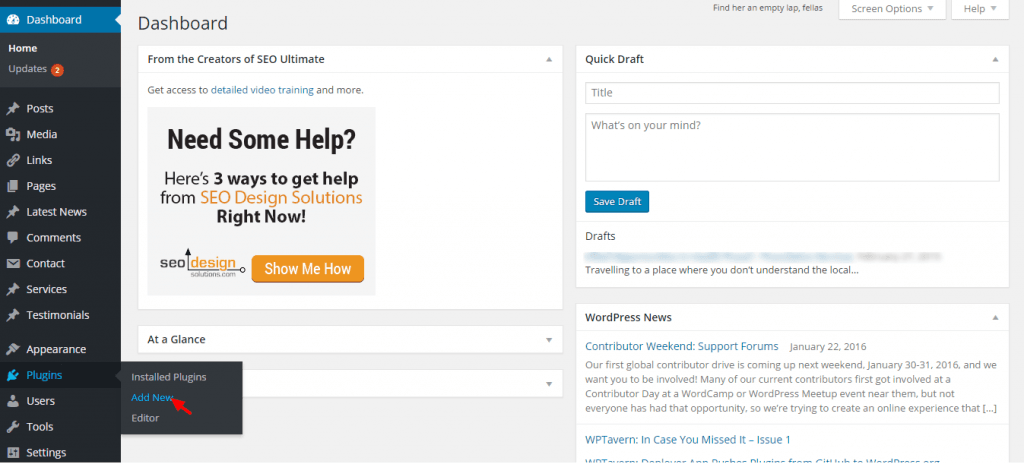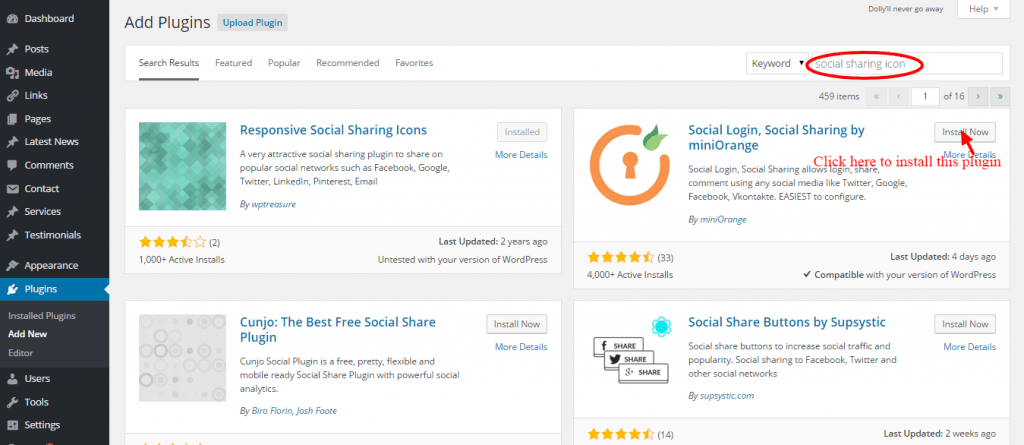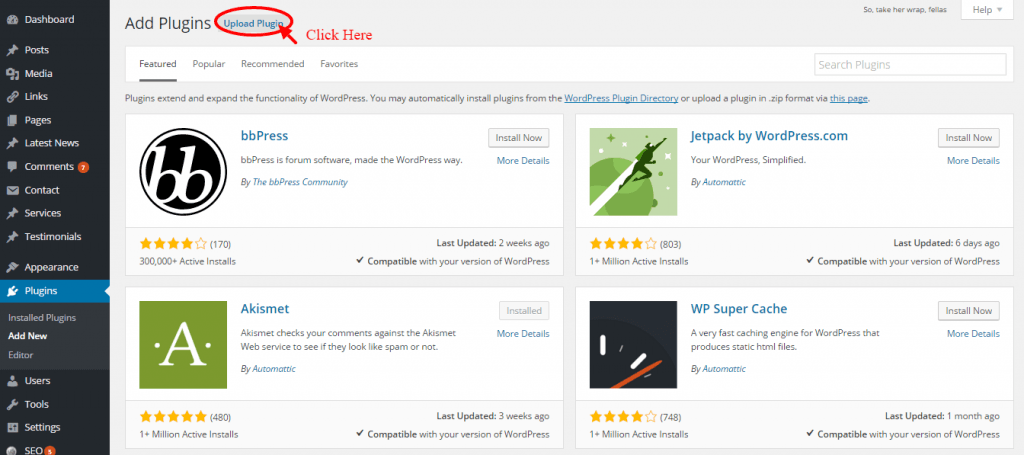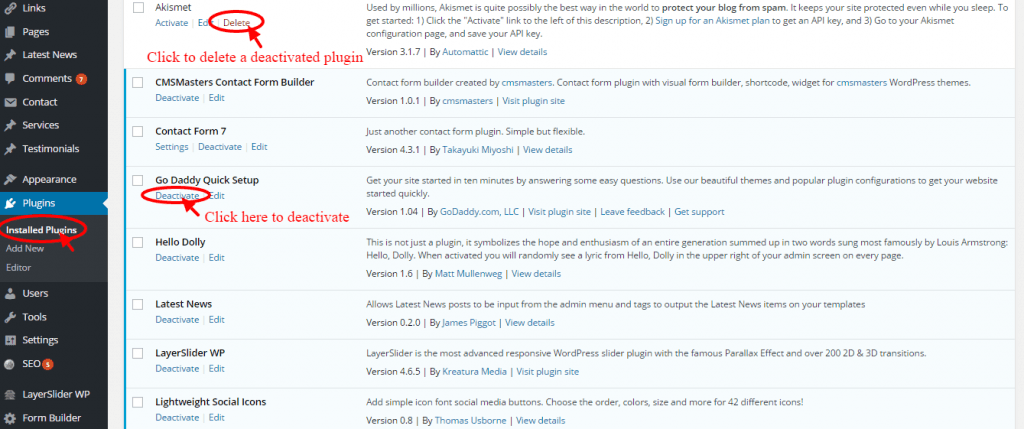WordPress – An Open source, online website creation tool using PHP is the most powerful and easiest website or blog content management system (CMS) that we have on internet today. We don’t have to be a web development expert to create and handle WordPress, we can easily self-host our WordPress blog in just 10 minutes.
Most of the digital marketers have a common aim, they aim at making their website popular! With basic or Free WordPress we cannot make our blog very SEO friendly. Title tag used should be related to keywords and must be attractive enough to fetch people’s and search engine’s attention. On Facebook the SEO titles don’t really inspire people much – it needs to be unique, catchy and curiosity building titles. Basic wordpress gives us only option for blog titles – it doesn’t allow us to have two blog titles for the same post. Solution for this problem is – Plugin!
What is Plugin?
Plugins are the small bit of software that can be uploaded to expand and extend the functionality of WordPress site. There are many free and premium plugins available on https://wordpress.org. We can easily download and install plugins from the link.
It helps to improve your website or blog’s functionality. It helps to implement both On page and Off page SEO techniques easily. It saves our time and helps to avoid confusion if you are not into coding.
Remember, plugin is like your app on your android phone! Like how app makes your life easier on your mobile phone same way WordPress plugins can make your life easier – while you blog!
App is for your mobile, plugins are for your blog.
Things that should be noted before installing a Plugin
- Check the plugin before you install – see if it can do everything that you want it to do.
- Compare the plugin with its competitive plugin.
- Check whether the plugin is updated or not. Use the latest version of the plugin, because some of the outdated plugins may not be supported with your WordPress version.
- Check the number of user’s who have used that plugins in the past. The higher the number is – better it is! However, you can always test and deploy new plugins – do it at your own risks!
- Check user reviews and ratings.
- Check the credibility of the developer and how the developer is interacting with the user’s questions. Also check if they actively maintain their plugin.
- Prefer premium plugins. It has more features and security than free plugins.
How to Install WordPress Plugins
We have three options for getting a plugin installed.
- Search and install Plugins from WordPress dashboard.
- Upload External Plugins from WordPress Dashboard.
- Manual Installation via FTP.
1. Search and Install Plugins from WordPress Dashboard
We can easily install plugin through this option. Beginners, bloggers and non-technical people can simply install this with the below mentioned process. This process will work for any plugin which can be found in the WordPress directory.
Log in to your WordPress site as an administrator. Click the plugin option at the left side bar of the dashboard and Click “Add New”.
Start your search for plugins with three simple ways. In the header section you can look for “Featured”, “Popular”, Recommended” and “Favorites” plugin. This is the easiest way to search if you want to evaluate what is out there for you to use for your own site. You can search your plugins using the plugin name or the related keywords and the third way you can search plugin by using the recommended tags in the bottom of the page.
For example: If you want to add social media icons to your blog
- Go and search your plugin in the search field with keywords social or social sharing
- Click “Install now” button of the plugin.
After installing the plugin you have to activate the plugin in the installation page. If any error occurs during the installation process, you will get the notification and error details in the same page.
2. Upload External Plugins from WordPress Dashboard
Apart from the WordPress search directory, this is another way to install wordpress plugins. If we go with any premium plugin typically we get a .zip file from the developer. Remember, we can only upload the file that is in .zip format.
- Login and Click the plugin option at the left side bar of the dashboard and Click “Add New”.
- Instead of searching the plugin, go with “upload plugin” option.
- Browse and upload the .zip file and click ‘Install’.
- Now, the installation page will appear.
Click “Activate Plugin” to activate. If any error occurs during the installation process, you will get the notification and error details in this page.
3. Manual Installation via FTP
This is the other method to install plugin manually. Most of the developers or technical people are use this method to install plugins. When the WordPress directory is slow or not available probably this method will help you.
- Go to worpress.org and download the plugin(.zip format file) that you want
- Unzip the saved plugin file.
- Connect your website using any of your FTP (File transfer Protocol) clients. For windows-FileZilla, smart FTP and etc…for Mac- Cyberduck, Cross FTP and etc…
- Navigate to the wp-content folder within the WordPress for your website or blog. Make sure the location is correct or not because it differs with every hosting provider.
- Then navigate to the plugin directory inside the wp-content folder (/wp-content/plugins).
- Upload the unzipped plugin folder inside the plugin directory.
After uploading the plugin, go to your WordPress plugin dashboard and activate your plugin.
Things you Need to Follow after Installing a Plugin
- Update your plugin regularly. It gives more functionality and security to your blog or website.
- Plugins may cause compatibility issue. So update all your plugins whenever you update your WordPress for new versions.
- Keep your deactivated plugin updated as well. Because deactivated plugins are also still there in our website. We have just stopped their functions. It is still a part of the site’s performance and functionality.
- Delete or deactivate the plugin that don’t really help you.
How to Delete or Deactivate a Plugin
- Go to your WordPress dashboard.
- Keep your mouse over the “plugin” field. Now click the “Installed plugin”
- Now an installed plugin window will appear, here we have the list of plugins that we have already installed.
- Click “Deactivate”. We can delete only the deactivated plugin click “Delete”. In some plugins you have direct “uninstall” option eg: SEO Ultimate.
Deactivate Plugin – We have just stopped the functionality. It is still alive in our website or blog. You can activate the plugin in the future if you want.
Delete Plugin – We completely remove the plugin files and corresponding data related to that plugin from our server.
There is tons of plugins available that can make your job easier. If you are a digital marketer, blogger or web developer, just go through the “List of best WordPress Plugins for 2016”. This will make your website perform better online.
This article was contributed by Kosala Devi M, Digital Marketing Executive, echoVME under the guidance of Mr. Karthikeyan Maruthai, Digital Marketing Head at echoVME and Mr.Sorav Jain.